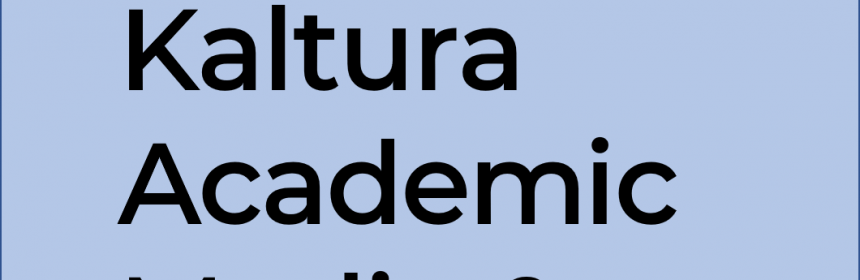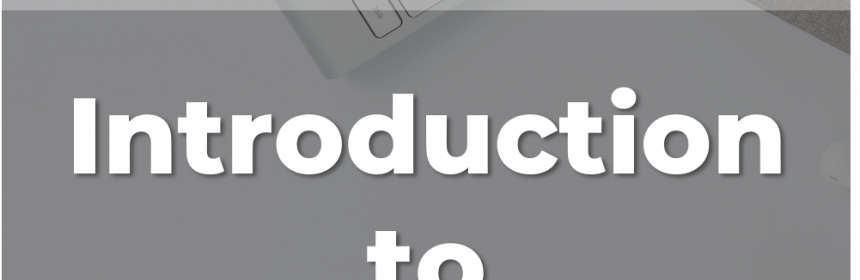The next Zoom update is anticipated to arrive sometime today and in this update there is a change to existing features as well as a couple of new features that will impact the online classroom. Let’s dive in to those changes. In terms of updates to existing features, the non-verbal feedback options recently moved into the Reactions button, and when they moved the feedback options of Yes, No, Slower and Faster, each would disappear after being on screen for a short period, rather than persisting until the attendee or host removed them. This update restores the behavior of those reactions so that they persist until removed. This is helpful if for example you are using the Yes button to collect feedback from students if they completed the reading and need to scroll through multiple screens of student video streams because you have a large class. In this update, new features include an enhanced video playback tool that accepts MP4 and MOV files with typical video controls. This is great if you share MP4 or MOV files directly from your desktop and not an online streaming site. The other new feature that is welcomed is for those who find virtual […]
Read more