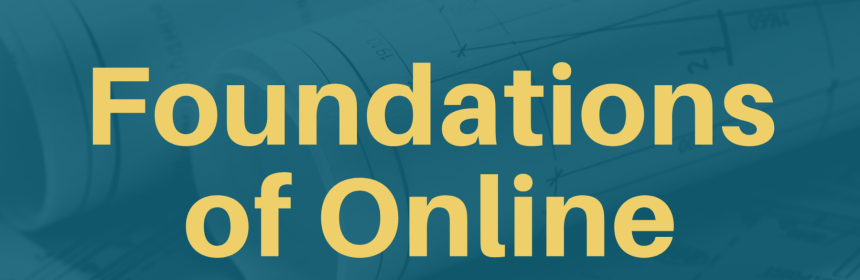Are you looking to hone your online teaching skills? The LEC is excited to announce its Fall lineup of faculty professional development including its new Wednesday Workshop Series, which focuses on the Foundations of Teaching Online. Whether you’re new to teaching online or are looking for new ideas to implement in your online and blended classes, our Wednesday Workshop Series will introduce you to the basics of teaching and learning in online and blended learning environments. While the workshops focus on strategies for teaching online, most can be applied to any modality. Below is a listing of the future workshops with links to their descriptions and registration information. Workshops will be held via Zoom on the following Wednesdays from 12:00-1:00 p.m. Each workshop in the series is independent, feel free to attend one or all of the workshops. Workshop 1: Wednesday, September 15 – Foundation of Online Teaching and Learning Workshop 2: Wednesday, October 6 – Humanizing Approaches to Teaching with Technology Workshop 3: Wednesday, October 20 – Online Learning Theories, Models, and Frameworks Workshop 4: Wednesday, November 10 – Foundations of Instructional Design Workshop 5: Wednesday, November 17 – Accessible and Inclusive Instructional Design Workshop 6: Wednesday, December 1 – Foundations of Canvas
Read more