Strategies for Zoom Breakout Rooms
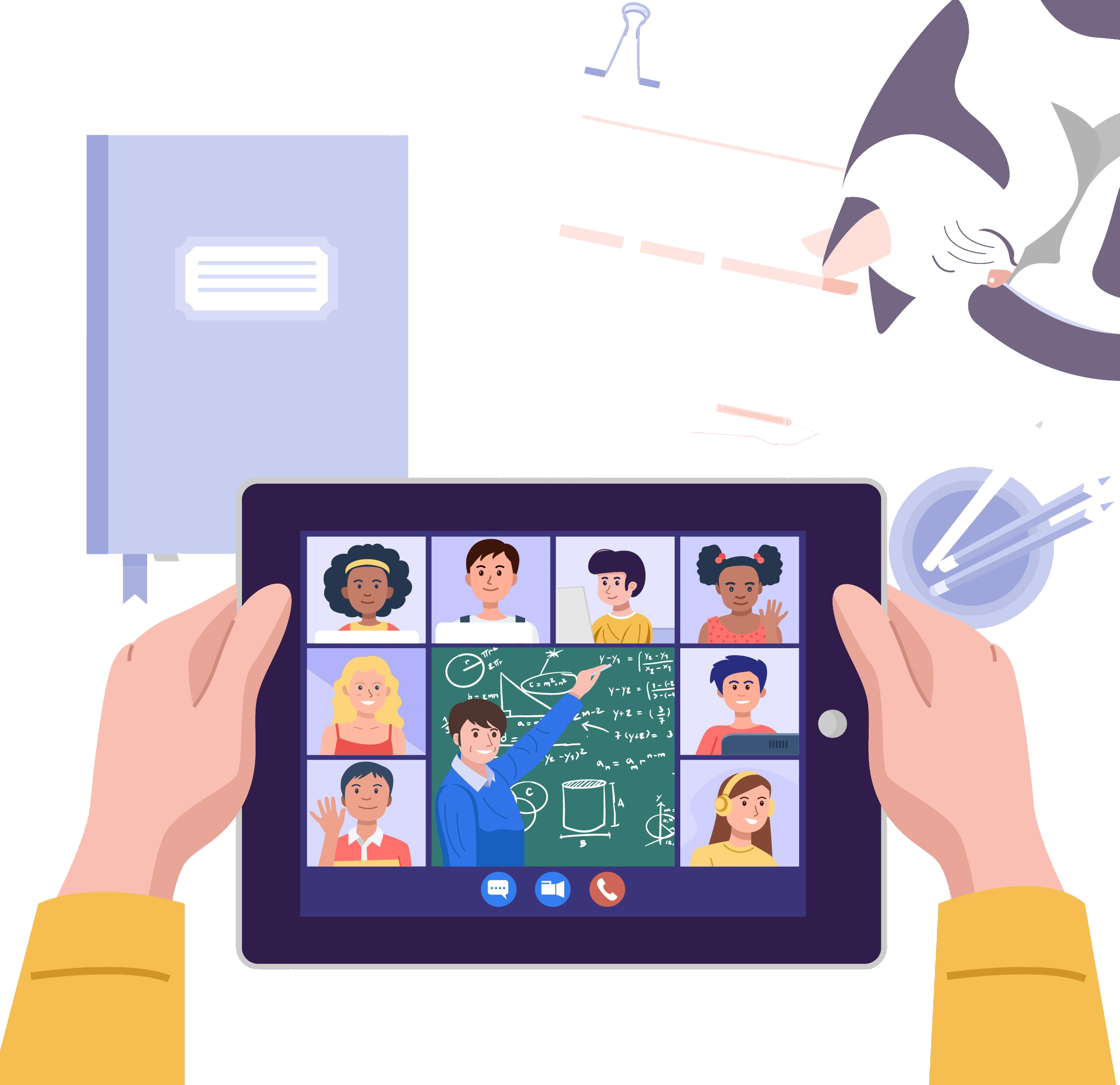
The use of Zoom to present content and collaborate with students in a synchronous environment has become very popular due to the problems faced with the outbreak of the pandemic. The challenge for instructors is to create quality student engagement in the online Zoom environment. One of the tools that can be used to stimulate engagement among students is the use of the breakout rooms.
Assigning Groups
Breakout rooms can be auto-assigned or pre-assigned by the host. Students can also self-assign and enter their selected room. Consider the purpose of the breakout groups as well as the needs of the students when forming these groups. The ability to self-assign is ideal when you want to allow students to move from group to group.
Explaining Breakout Rooms
The first time you use breakout rooms with your class, it’s helpful to give and overview of the features and model how to use them. Be sure to let them know what tools are available inside of their breakout rooms, including a shared white board, the ability to share their screen, chat and of course video and audio. Make sure they are familiar with the Ask for Help button, which will enable students to invite the host to the breakout room. A practice run can be done first to get students familiar with the tools and how to use them.
Providing Instructions for the Activity
Once students are familiar with the breakout room tool, explain the activity to them. Make sure they understand what is expected of them and model it for them. Too often students hear the instructor explain the task and then arrive in the breakout room and totally forget what they are supposed to be doing. To avoid this, send them the topic they are to discuss in the chat before sending them off to their breakout rooms. As one of their first tasks, have them pick a group speaker and let them know that this group speaker will present in the main room. Let them know exactly what you expect when they get back in the main room.
When establishing breakout rooms, you have the ability to set a time limit on the rooms. Use that to help keep students on pace. The amount of remaining time will be shown on screen for each student.
Let students know that you will joining each of the groups to observe. However, when you do join try not to be a distraction that may inhibit their creativity.
This article has presented just a few tips to help you setup and use the Zoom breakout rooms to ensure success in engaging the student with group activities. You can read more from Zoom Support about Managing Breakout Rooms or Pre-assigning participants to breakout rooms.