How and Why Canvas Peer Review Should be Part of Your Writing Assignments
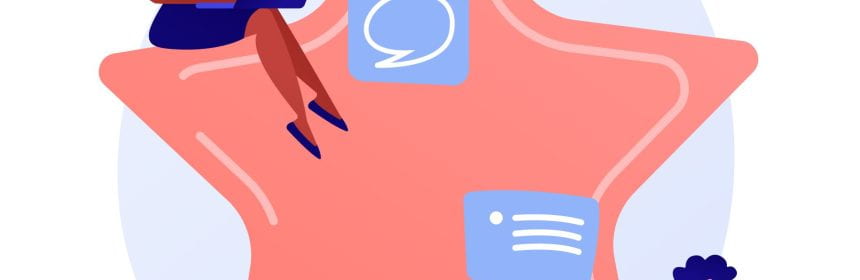
Canvas has some great features that can add to the course experience for both students and instructors. One of these is the peer review option for assignments. A peer review assignment requires that students provide feedback on each other’s assignment submissions. This results in higher quality work and a more involved learning process that ultimately leads to greater success in mastering course content while students learn from each other (Yalch et al., 2019).
Peer reviews increase communication and interactivity among students in your course. They also ensure that at least one extra set of eyes has viewed and commented on an assignment before you get the final version — which will likely result in higher grades for students. Feedback from one of their fellow classmates can help to catch errors and give advice on content, formatting, and citations. Feedback from peers also results in students getting guidance from more than one source which offers them multiple perspectives and can improve their metacognition. The quality of work improves because students are forced into the grader position and learn to see their own assignments from another point of view – that of the grader (Hoogendoorn, 2015). By using the process as a rough draft phase of an assignment, students have more time for reflection and analysis before the assignment is due and are forced to avoid last-minute work (Hoogendoorn, 2015). It also develops normalcy around giving and receiving constructive feedback which is important for students’ future professional lives (Hoogendoorn, 2015). Students may also be motivated to do better just knowing their peers will see their work.
To complete a peer review in Canvas, students must leave at least one comment or complete the rubric the instructor has created. Peer reviews do not get a grade in the gradebook unless the instructor chooses to create a no-submission assignment and manually enter grades. There is a Peer Review page which will show which students have completed their review. When a peer review is assigned, students will see a notification in their Dashboard “To Do” sidebar and they will also receive an email notification. Peer reviews can be assigned to show student names or display anonymously to other students. When students are anonymous in the review process, instructors and TAs can still view the names of student reviewers in SpeedGrader and in the student submission page. Peer reviews can be manually assigned or Canvas can automatically assign them. When automatically assigned, students will have to submit their own assignment first. Students can see the peer review comments even if grades are hidden, however they will not see the instructor comments until the assignment is graded and posted. Instructors cannot edit or delete peer review comments.
Peer reviews work best if the students have clear instructions. If you wish, you can provide a list of areas for feedback, a rubric, or other guidance as you see fit. If you communicate the reasons they are doing peer reviews, along with the benefits, students will gain more from the experience. If the peer review process is paired with clear assignment goals students are forced to focus on the goals of an assignment beyond their own submission which makes their work better (Southwestern University, 2019).
Peer Reviews can be assigned from your Canvas “Assignments” page when you create or edit an assignment.
- Scroll down and look for the section that says “Peer Reviews.” Check the box next to “Require Peer Reviews.”
- By default, peer reviews are assigned manually.
- If you want to assign peer reviews automatically, select the “Automatically Assign” button. (If you automatically assign peer reviews, the menu displays additional options for number of reviews and due date.)
- Choose whether you want the reviews to be anonymous.
- Save the assignment.
In the peer review page, you can view all peer reviews left on a student’s submission. You can also view a single review left by a student for an assigned peer review.
Peer review comments also display in SpeedGrader along with any other comments left on the assignment.
For more information on creating and viewing peer reviews, using a rubric, automatic vs. manual assigning, peer reviews in group assignments, and more, click on the links below.
How do I create a peer review assignment? – Instructure Community (canvaslms.com)
How do I use peer review assignments in a course? – Instructure Community (canvaslms.com)
How do I view student peer review comments as an i… – Instructure Community (canvaslms.com)
How do I automatically assign peer reviews for an … – Instructure Community (canvaslms.com)
How do I manually assign peer reviews for an assig… – Instructure Community (canvaslms.com)
How do I add a rubric to an assignment? – Instructure Community (canvaslms.com)
References:
Hoogendoorn, C. (2015, May 26). The benefits of peer review – Writing across the curriculum. The Open Lab at City Tech: A Place to Learn, Work, and Share. https://openlab.citytech.cuny.edu/writingacrossthecurriculum/2015/05/26/the-benefits-of-peer-review/
Instructure Canvas Community Instructor Guide. (2020, July 20). How do I create a peer review assignment? Community.canvaslms.com. https://community.canvaslms.com/t5/Instructor-Guide/How-do-I-create-a-peer-review-assignment/ta-p/641
Southwestern University. (2019). Benefits of peer review. Southwestern.edu. https://www.southwestern.edu/offices/writing/faculty-resources-for-writing-instruction/peer-review/benefits-of-peer-review/
Yalch, M. M., Vitale, E. M., & Kevin Ford, J. (2019). Benefits of peer review on students’ writing. Psychology Learning & Teaching, 18(3), 147572571983507. https://doi.org/10.1177/1475725719835070




