Canvas Corner: Courses, Gradebook, Modules, RCE, SpeedGrader, & Personal Pronouns Guide
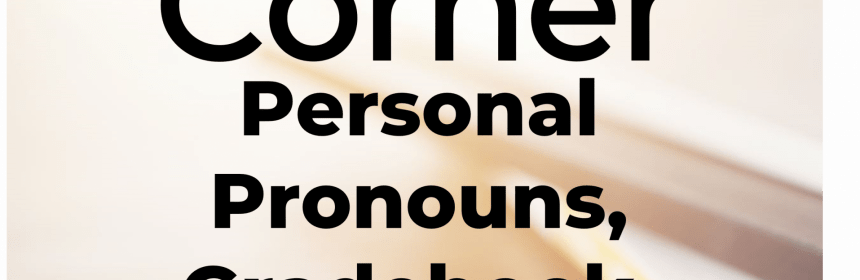
In the January 15th, 2022 Canvas release, the expanded or collapsed state of the Course Navigation Menu persists throughout all Canvas courses. In the Rich Content Editor, accessibility issues are displayed via an indicator over the Accessibility Checker icon. This functionality was previously managed by the Accessibility Checker Indicator feature option, which has been enforced for all Canvas institutions. In the Gradebook, the Missing status is removed for missing submissions that receive a manually entered grade. In SpeedGrader, graders are notified about unposted comments. Accompanying this Canvas Corner is a guide to share with your students on how to select personal pronouns in your user account.
Courses – Course Navigation Menu State
Summary
The expanded or collapsed state of the Course Navigation Menu persists throughout all Canvas courses. This change offers consistency with the behavior of the Global Navigation Menu and allows a user to set the state of the Course Navigation Menu.
Feature Workflow
When a user changes the state of the Course Navigation Menu, the collapsed or expanded state is retained throughout the course until changed by the user. The menu state is applied on a per-user basis and retained for all courses where the user is enrolled.

Course Navigation Menu
Additional Details
The Gradebook page hides the Course Navigation Menu by default, which will always be collapsed regardless of the user’s preference.
Gradebook – Missing Status Removal
Summary
When a grade is entered manually for a missing submission, the missing status is removed. This change removes the Missing label for submissions that have not been submitted online but that have received a manually entered grade.
Feature Workflow
When an assignment indicates a student’s submission as missing, and a grade is entered manually in the Gradebook, the Missing status is removed. In the Gradebook, the Missing status is indicated as a color. The Grade Detail Tray displays both the status and the color.

Grade Entry removes Missing status
Additional Details
Once a manual grade has been entered, the Missing label is removed. Removing the entered grade does not replace the Missing label. Labels that need to be reapplied must be done manually.
The Missing label is also removed if the assignment is part of an assignment with a Late Policy, and a manual grade is entered for the assignment submission.
This behavior also applies in SpeedGrader.
Modules – Modules Link State
Summary
When External URL and External Tool (LTI) links are added to a module, the state of the Load in New Tab checkbox is retained for all additional link entries. This change assists content creators in retaining their preferred action for managing links within modules.
Feature Workflow
When an External URL or an External Tool (LTI) links are added to a module, the Load in New Tab checkbox is not selected by default. However, if the checkbox is selected, the checkbox will remain selected for all additional links added to a module.
The checkbox will always retain the state of the last added link. If the checkbox is deselected when a link is added to a module, the checkbox will return to its default state.

External Link “Load in New Tab” Checkbox
Rich Content Editor – Accessibility Checker Indicator Feature Enforcement
Summary
When accessibility issues are detected within the Rich Content Editor, the Editor display an indicator over the Accessibility Checker icon. This functionality was previously managed by the Accessibility Checker Indicator feature option, which has been enforced for all Canvas institutions. This change shows content creators when accessibility concerns are detected without needing to open the Accessibility Checker.
Feature Workflow
When accessibility issues are detected within the Rich Content Editor, the Editor display an indicator over the Accessibility Checker icon.

Rich Content Editor Accessibility Checker Indicator
Additional Details
This feature was originally introduced in the 2021-08-21 Canvas Release Notes.
SpeedGrader – Unposted Comment Warning
Summary
Graders are notified about unposted comments. This change notifies graders if a comment has been created but not posted.
Feature Workflow
When a grader creates a text, media, or audio comment and tries to advance to the next student or a previous student for the assignment, the grader is notified that the comment has been created but not posted. Selecting the Proceed button indicates the comment should be saved as a draft for the submission being viewed.
Users can choose to not be notified for comments that have not been posted by selecting the checkbox at the bottom of the window.

Unposted Comment Warning in SpeedGrader
Additional Details
The option to not show the warning applies on a per-assignment basis. Viewing another assignment and navigating between students before posting a comment also displays the warning.
The option is also stored on a per-browser basis, so viewing an assignment in a different browser will also display the warning.
How do I select personal pronouns in my user account as a student?
Open User Settings

In Global Navigation, click the Account link [1], then click the Settings link [2].
Edit Settings

Click the Edit Settings button.
Select Pronouns

In the Pronouns drop-down menu, select your personal pronouns.
Notes:
- If the Pronouns drop-down menu does not display in your User Settings, your institution has not enabled this feature.
- Pronoun options are managed by your institution. You cannot add pronoun options.
Update Settings
![]()
Click the Update Settings button.
View Pronouns

You can view your personal pronouns in your User Settings [1]. Your personal pronouns will also display after your name in many areas throughout Canvas [2].
The Full Canvas Release Notes can be found here – Canvas Release Notes (2021-01-15) – Instructure Community (canvaslms.com)